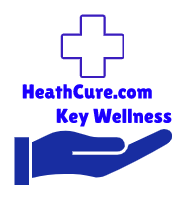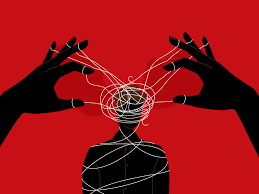How to Block Ads on Twitch Mobile: A Comprehensive Guide
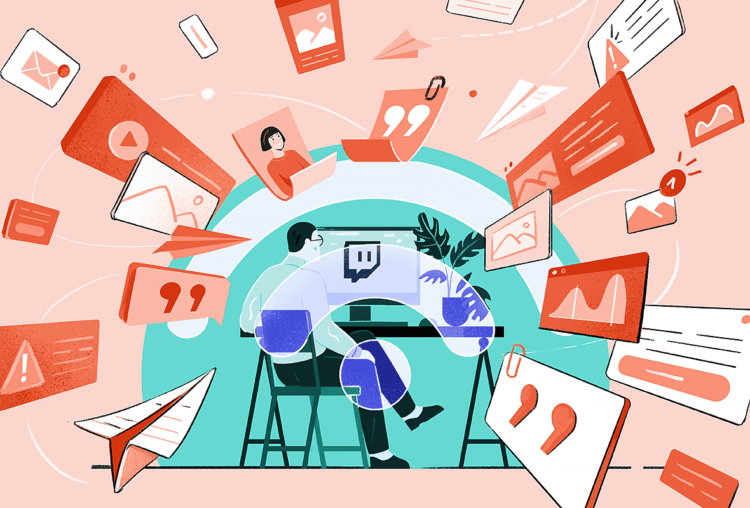
Twitch has become one of the most popular platforms for gamers and content creators alike, offering live streaming and a variety of interactive features. However, one common annoyance for many users is the presence of ads that can interrupt the viewing experience. This article will provide a detailed guide on how to block ads on Twitch mobile, exploring various methods, tools, and best practices to enhance your streaming experience.
Understanding Ads on Twitch
Before diving into how to block ads, it’s essential to understand why they are a part of Twitch. Ads on Twitch are a primary revenue source for the platform, streamers, and advertisers. They help support the creators and ensure that the platform remains free for users. However, ads can be disruptive, especially when they are not relevant to the viewer’s interests or interrupt a thrilling moment in a live stream.
The Different Types of Ads on Twitch
- Pre-Roll Ads: These ads play before a stream begins and can last anywhere from 15 to 30 seconds.
- Mid-Roll Ads: These are inserted during a live stream, usually at intervals set by the streamer or Twitch.
- Display Ads: These ads appear on the Twitch interface, typically on the sidebar or below the video player.
- Sponsored Content: Some streamers include sponsored segments in their streams, which may not be skippable.
While some ads are unavoidable, users can explore various methods to minimize or block them entirely.
1. Using Twitch Turbo
One of the most straightforward methods to block ads on Twitch mobile is by subscribing to Twitch Turbo. This is a premium subscription service offered by Twitch that provides several benefits, including:
- Ad-Free Viewing: One of the primary advantages of Twitch Turbo is the ability to watch streams without ads. This is a major draw for many users who find ads disruptive.
- Channel Customization: Subscribers can customize their Twitch experience with various options, such as emoticons and profile badges.
- Increased Storage: Turbo users receive additional storage for their video highlights and uploads.
- Priority Support: Twitch Turbo subscribers get priority customer support from the platform.
To subscribe to Twitch Turbo:
- Open the Twitch app on your mobile device.
- Tap on your profile icon in the top left corner.
- Select Settings, then choose Twitch Turbo.
- Follow the prompts to complete your subscription.
While this option requires a monthly fee, many users find the ad-free experience worth the investment.
2. Use Ad Blocker Apps
There are several ad blocker applications available that can help users block ads not only on Twitch but across other applications and websites as well. Here are some popular ad blocker apps:
- AdGuard: This is a robust ad-blocking app that works on both iOS and Android. It blocks ads in apps and browsers, ensuring a smoother streaming experience.
- AdBlock Plus: Another well-known ad-blocking application that can be used on mobile devices to block ads in various applications, including Twitch.
- Brave Browser: While not specifically an ad blocker, the Brave browser automatically blocks ads and trackers. Users can open Twitch through this browser to enjoy an ad-free experience.
How to Install an Ad Blocker
- For Android:
- Go to the Google Play Store.
- Search for your chosen ad blocker app (e.g., AdGuard, AdBlock Plus).
- Download and install the app.
- Follow the setup instructions to enable ad blocking.
- For iOS:
- Go to the App Store.
- Search for your chosen ad blocker app.
- Download and install the app.
- You may need to adjust settings in Settings > Safari > Content Blockers to enable the ad blocker.
Using ad blockers can enhance your Twitch experience significantly, but keep in mind that some ad blockers may interfere with the functionality of certain apps.
3. Using a VPN with Ad-Blocking Features
Virtual Private Networks (VPNs) are often used to enhance online security and privacy. Some VPN services also include ad-blocking features, which can help users block ads on Twitch. Here are a few popular VPNs that offer ad-blocking capabilities:
- NordVPN: This popular VPN service includes an ad blocker known as CyberSec. It blocks ads and malicious websites, ensuring a smoother browsing experience.
- ExpressVPN: While primarily focused on privacy and security, ExpressVPN provides an option to block ads when used in conjunction with other applications.
- Surfshark: Surfshark includes a feature called CleanWeb that blocks ads, trackers, and malware.
How to Use a VPN for Ad Blocking
- Choose a VPN service with ad-blocking features and subscribe.
- Download the VPN app on your mobile device.
- Log in and navigate to the settings.
- Enable the ad-blocking feature.
- Connect to a server and then open the Twitch app.
Using a VPN can enhance your streaming experience by not only blocking ads but also protecting your online privacy.
4. Adjusting Your Stream Settings
If you are a streamer on Twitch, you have control over the ad settings for your channel. Here are some ways to manage ads effectively:
- Set a Lower Ad Frequency: You can adjust how often ads appear during your streams. Reducing the frequency can make the viewing experience more enjoyable for your audience.
- Communicate with Your Audience: Inform your viewers about when to expect ads during your streams. This transparency can help reduce frustration.
- Offer Subscriptions: Encourage viewers to subscribe to your channel. Subscribers enjoy ad-free viewing, which can motivate them to support your channel financially.
5. Explore Third-Party Streaming Apps
Some third-party streaming apps may offer a better experience with fewer ads. These apps often provide a similar interface to Twitch and can be customized to block or minimize ads. However, be cautious when using third-party apps, as they may not have the same level of security and reliability as the official Twitch app.
Popular Third-Party Apps
- Streamlabs: This app is designed for both viewers and streamers and offers features like ad-free viewing for subscribers and customizable layouts.
- Mobcrush: This app allows users to discover and watch live streams without the ad interruptions typical of Twitch.
6. Provide Feedback to Twitch
Twitch values user feedback, and if many users express concerns about ads, the platform may consider adjusting their ad policies. You can provide feedback about your ad experience by following these steps:
- Open the Twitch app and log in to your account.
- Tap on your profile icon and select Settings.
- Choose Help & Support, then navigate to Contact Us.
- Submit your feedback regarding ad frequency and experience.
7. Consider Supporting Streamers Directly
Many viewers may not realize that they can support their favorite streamers directly through subscriptions and donations. When you subscribe to a streamer, you not only receive an ad-free experience but also contribute to their revenue, enabling them to create even more content.
Conclusion
Blocking ads on Twitch mobile can significantly enhance your viewing experience, allowing you to enjoy uninterrupted streaming. While there are various methods to block or minimize ads—such as subscribing to Twitch Turbo, using ad blocker apps, employing VPNs, and adjusting stream settings—it’s important to choose the approach that best fits your needs.