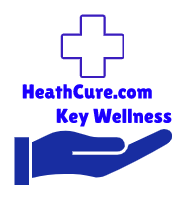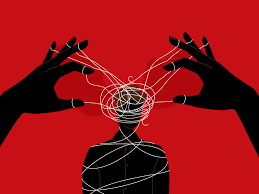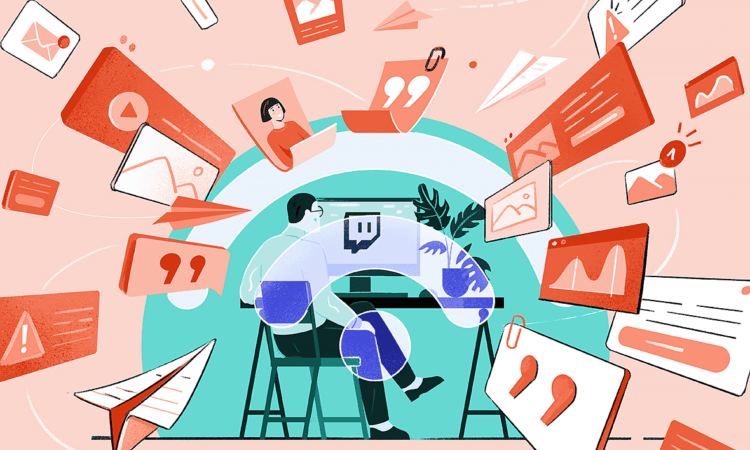How to Find Drafts in Facebook: A Comprehensive Guide

owner, or an everyday user, you may often start creating a post but are not quite ready to publish it. Instead of losing your work, Facebook allows you to save it as a draft, where you can return later to finish and publish it. However, the method to access these drafts can vary depending on whether you are using Facebook on mobile, desktop, or Facebook Pages Manager. This article will guide you step-by-step on how to find drafts on Facebook, covering all the available platforms.
Table of Contents:
- Understanding Facebook Drafts
- How to Find Facebook Drafts on Desktop (Personal Profile)
- How to Find Facebook Drafts on Mobile (Personal Profile)
- How to Find Facebook Drafts for Pages (Desktop and Mobile)
- Managing Facebook Drafts: Editing, Deleting, and Publishing
- Why Can’t I Find My Drafts? Troubleshooting and Common Issues
- Tips and Tricks for Efficiently Managing Facebook Drafts
1. Understanding Facebook Drafts
Before diving into the methods of finding Facebook drafts, it’s important to understand what they are and how they work.
- What Are Drafts on Facebook? A draft on Facebook is essentially a saved post that you have started but not yet published. Facebook saves these posts so you can return later to finish or revise them before sharing them publicly. This feature is useful for longer or more complex posts that might take time to craft, or for posts that you want to schedule for a specific time.
- Who Can Use Drafts? Both personal profile users and Page administrators can save drafts. For personal profiles, drafts are typically available for unfinished posts that you create on your timeline. Page admins, on the other hand, can save drafts of posts meant for their Pages, and these drafts can be accessed by other administrators or editors of the Page as well.
- Types of Drafts:
- Personal Profile Drafts: These drafts are posts that you’ve started but not finished on your personal Facebook profile.
- Page Drafts: These are posts saved in the draft section of a Facebook Page. These are managed differently from personal profile drafts, and require administrative access to the Page.
Now, let’s explore how to find these drafts on various devices and platforms.
2. How to Find Facebook Drafts on Desktop (Personal Profile)
If you are using Facebook on a desktop or laptop and have saved a draft from your personal profile, follow these steps to find and edit it:
Step-by-Step Guide:
- Login to Facebook: Open your web browser, go to Facebook.com, and log in using your credentials.
- Navigate to the Home Page: From the homepage or news feed, click on your profile picture or your name at the top of the screen to go to your timeline.
- Start Creating a Post: Click the “What’s on your mind?” box to start creating a new post. This is important because Facebook does not have a dedicated “draft” section for personal profiles. Your saved drafts will appear in the post box when you try to start a new post.
- Check for the Draft Prompt: If you have any saved drafts, Facebook will show a small pop-up at the bottom of the post creation box that says, “You have a saved draft.” Click on this message to continue editing or view your draft.
- Edit or Publish the Draft: After clicking on the draft, you can continue writing, edit, or publish the post directly by clicking “Post.”
- Delete the Draft (Optional): If you no longer need the draft, you can simply click on the “X” icon to discard it.
Important Notes:
- Facebook personal profile drafts are automatically deleted after three days if not published.
- There is no standalone “Drafts” folder for personal accounts, so the only way to access a draft is to begin the post creation process and look for the saved draft prompt.
3. How to Find Facebook Drafts on Mobile (Personal Profile)
Finding drafts on Facebook’s mobile app (whether Android or iOS) can be a little different from the desktop version. The steps are largely similar, but the interface may slightly vary depending on your operating system.
Step-by-Step Guide:
- Open the Facebook App: Launch the Facebook app on your smartphone or tablet.
- Tap on the “Create Post” Box: From the News Feed or your profile, tap on the “What’s on your mind?” section to start creating a new post.
- Check for the Draft Notification: Similar to the desktop process, if you have any saved drafts, a notification will appear at the bottom of the screen saying, “You have a saved draft.” Tap on this message to access the draft.
- Edit or Post the Draft: Once you tap the draft notification, you can continue editing the draft or click “Post” to publish it.
- Discard the Draft: If you no longer need the draft, you can discard it by tapping on the “X” or “Delete Draft” option.
Important Notes:
- Just like the desktop version, drafts on the mobile version of Facebook will only remain saved for three days.
- Facebook does not store drafts indefinitely, so be sure to complete and post drafts in a timely manner.
4. How to Find Facebook Drafts for Pages (Desktop and Mobile)
Managing drafts on a Facebook Page is slightly different from handling drafts on a personal profile. If you’re an administrator or editor of a Facebook Page, you have more control over posts, including saving drafts for later use. Unlike personal profiles, Facebook Pages have a dedicated section for drafts.
How to Find Drafts for Pages on Desktop:
- Login to Facebook: Go to Facebook.com and log into the account that has administrative or editor access to the Page.
- Navigate to Your Page: Click on the Pages section in the left-hand menu or search for your Page in the search bar. Once on your Page, you’ll see options like “Posts,” “About,” and “Insights.”
- Access the Drafts Section: On the left-hand side, look for the “Publishing Tools” or “Meta Business Suite” option. Click on it, and you’ll be redirected to a new interface where you can manage your drafts.
- Find Your Drafts: In the “Publishing Tools” section, you’ll see a menu on the left with an option labeled “Drafts.” Click on it to view all the posts you’ve saved as drafts.
- Edit, Publish, or Delete: From here, you can choose to edit, publish, or delete any draft you’ve previously saved.
How to Find Drafts for Pages on Mobile:
The steps for finding drafts for Facebook Pages on mobile are similar to the desktop version but use the Facebook Pages Manager app or the Meta Business Suite app.
- Open the Facebook Pages Manager App: If you manage a Facebook Page, it’s best to use the Facebook Pages Manager or Meta Business Suite app. Download the app if you haven’t already.
- Log in and Select Your Page: Once you log in, choose the Page you want to manage.
- Go to the Posts Section: Navigate to the “Posts” or “Publishing Tools” section, where you’ll find an option for drafts.
- Edit, Publish, or Delete Drafts: From here, you can view your saved drafts, edit them, publish them, or delete them as needed.
5. Managing Facebook Drafts: Editing, Deleting, and Publishing
Managing drafts on Facebook is straightforward once you know where to find them. Here are the key actions you can perform on your drafts:
- Editing: When you open a draft, you can make changes to the content, add images, change the text, and more before publishing.
- Deleting: If a draft is no longer relevant, you can delete it either by discarding it in the post creation process (personal profile) or removing it from the drafts folder (Facebook Pages).
- Publishing: Once you’re ready, you can click “Post” (for personal profiles) or “Publish” (for Pages) to make the draft live.
6. Why Can’t I Find My Drafts? Troubleshooting and Common Issues
Sometimes, users face issues locating their drafts, especially if they have switched between devices or platforms. Here are a few reasons why you might be having trouble finding drafts:
- Drafts Expire: As mentioned earlier, drafts on personal profiles are only saved for three days. If you can’t find your draft after this period, it has likely been deleted.
- No Dedicated Drafts Folder for Personal Profiles: Unlike Pages, personal profiles don’t have a standalone drafts folder. To access your draft, you must start creating a new post.
- Switching Devices: If you saved a draft on your mobile app, it may not sync with the desktop version of Facebook.
- App Updates or Glitches: Sometimes app updates or glitches may cause drafts to disappear. Ensure that you’re using the latest version of the app to avoid such issues.